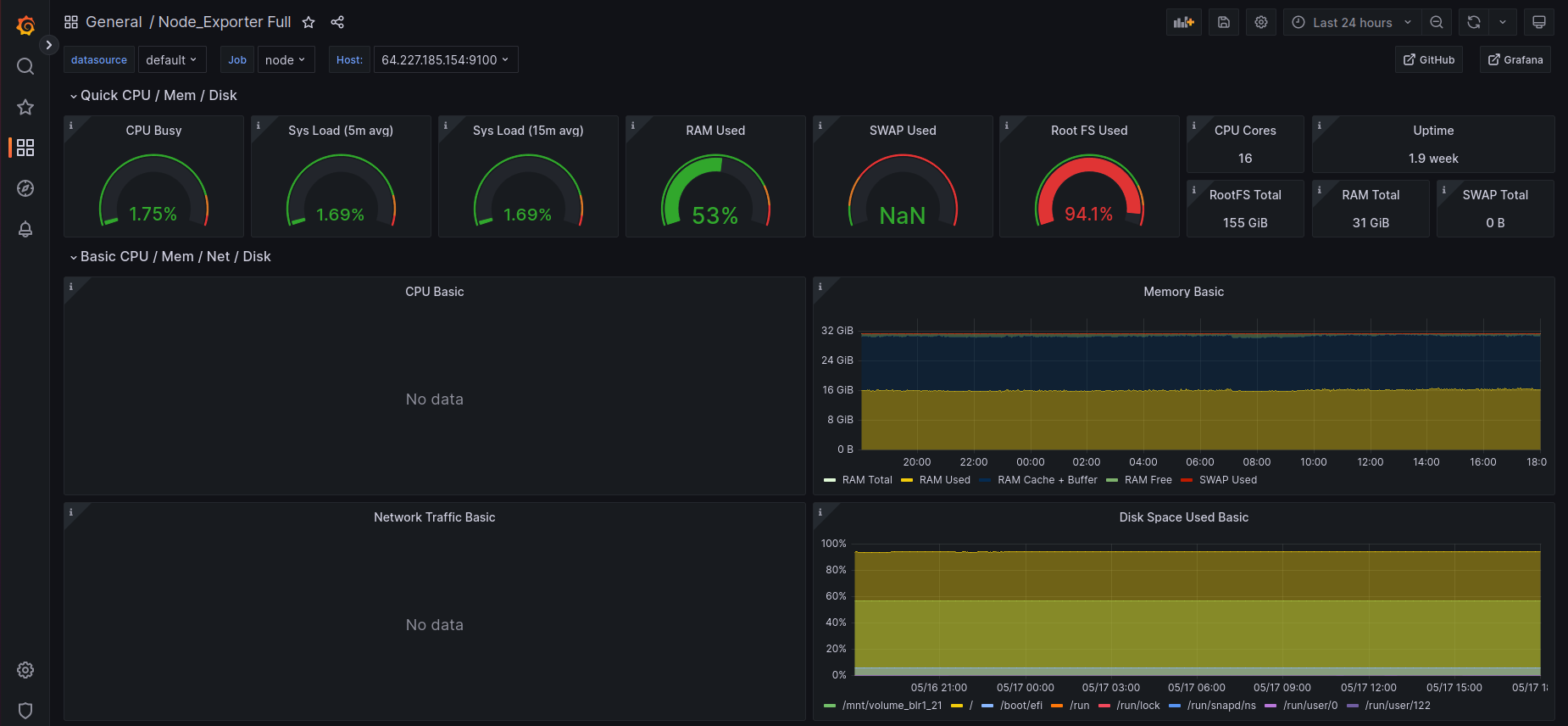Grafana Installation and Dashboard Setup
Step 1 :
Refere following docker-compose.yml file for grafana that includes prometheus, cadvisor and node-exporter. But in following docker-compose file we have changed the default ports of the services you can choose it as default
version: '3'
volumes:
grafana-data:
driver: local
prometheus-data:
driver: local
services:
#Prometheus
prometheus:
image: prom/prometheus:latest
container_name: prometheus
ports:
- "9090:9090"
volumes:
- /etc/prometheus/config:/etc/prometheus
- prometheus-data:/prometheus
restart: unless-stopped
#Grafana
grafana:
image: grafana/grafana-oss:latest
container_name: grafana
ports:
- "3005:3000"
volumes:
- grafana-data:/var/lib/grafana
environment:
- GF_SERVER_ROOT_URL=https://ulp.uniteframework.io/grafana
restart: unless-stopped
#Node_exporter
node_exporter:
image: quay.io/prometheus/node-exporter:latest
container_name: node_exporter
command:
- '--path.rootfs=/host'
network_mode: host
pid: host
restart: unless-stopped
volumes:
- /:/host:ro,rslave
cadvisor:
image: google/cadvisor
container_name: cadvisor
volumes:
- /:/rootfs:ro
- /var/run:/var/run:rw
- /sys:/sys:ro
- /var/lib/docker/:/var/lib/docker:ro
ports:
- "8005:8080"
Step 2 :
Create a prometheus.yml file in the following directory with the following configurations in that if any directory not present at location create it. And put your IP in the yml file.
/etc/prometheus/config/prometheus.yml
global:
scrape_interval: 5s # By default, scrape targets every 5 seconds.
evaluation_interval: 1m
# Attach these labels to any time series or alerts when communicating with
# external systems (federation, remote storage, Alertmanager).
# external_labels:
# monitor: 'codelab-monitor'
# A scrape configuration containing exactly one endpoint to scrape:
# Here it's Prometheus itself.
scrape_configs:
# The job name is added as a label `job=<job_name>` to any timeseries scraped from this config.
- job_name: 'prometheus'
# Override the global default and scrape targets from this job every 5 seconds.
scrape_interval: 6s
static_configs:
- targets: ['localhost:9090']
- job_name: docker_metrics
static_configs:
- targets: ['<IP>:9323']
- job_name: 'cadvisor'
scrape_interval: 90s
scrape_timeout: 30s
tls_config:
insecure_skip_verify: true
static_configs:
- targets: ['<IP>:8005']
- job_name: node
scrape_interval: 90s
scrape_timeout: 30s
tls_config:
insecure_skip_verify: true
static_configs:
- targets: ['<IP>:9100']
Step 3 :
Go the specific directory where your docker-compose.yml is present and perform following command
docker-compose up -d
Step 4 :
Go to browser and search http://ip:9090 and you will get a prometheus dashboard like following and goto —> status —-> targets
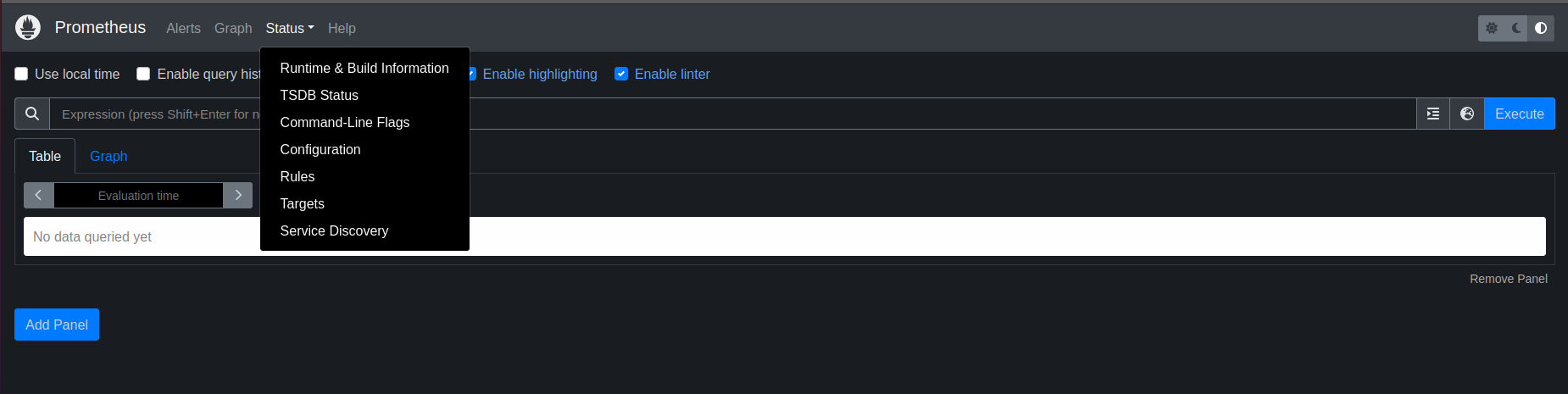
Step 5 :
Wait till all the services are not up and running like following
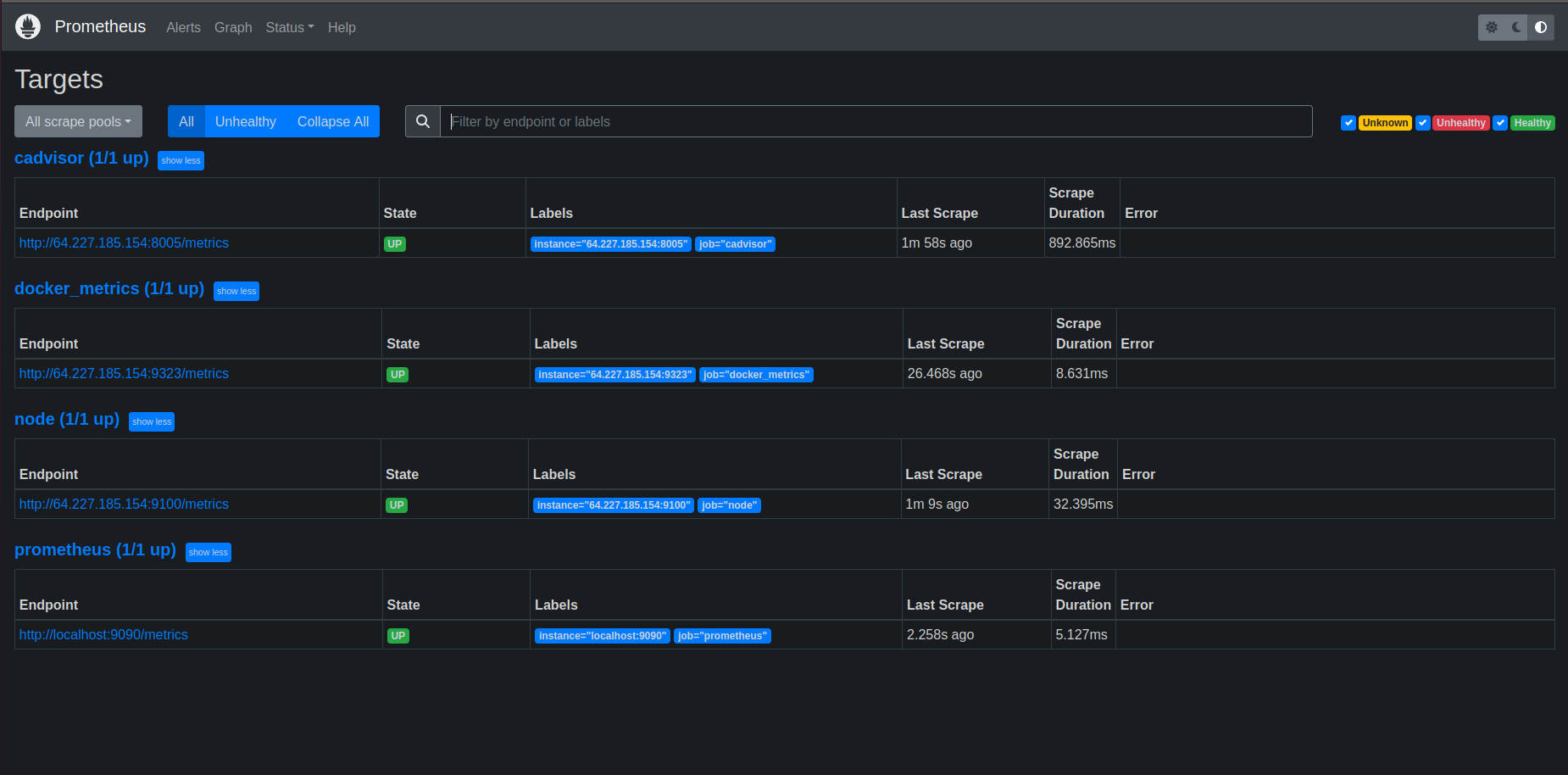
Step 6 :
Go to browser and search for the grafana http://ip:3006 and you will get Grafana login page use User as admin and password as admin for login
After that go to configure —> Datasource —> Add new Datasource —> Prometheus
After selecting prometheus as a datasource you will get following page add URL filled as mentioned in the following image
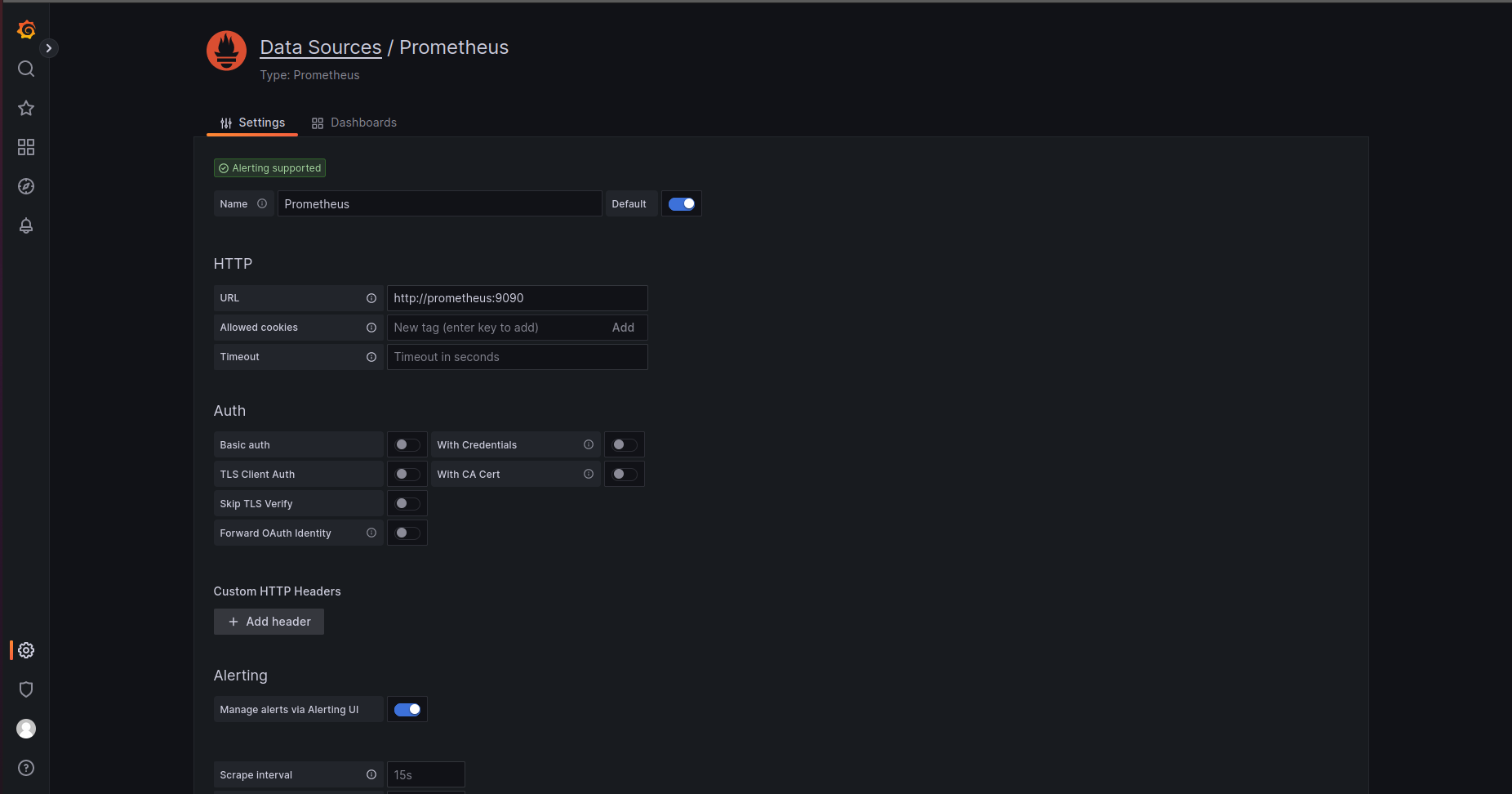
Step 7 : After adding Save and test the datasource you will get response as
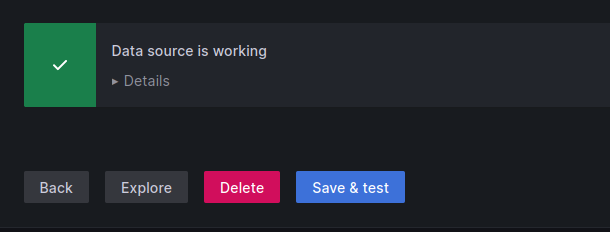
Step 8 :
Go to the home of grafana and go to Dashboards —> New Dashboards —> Add new Panel and you will get following page
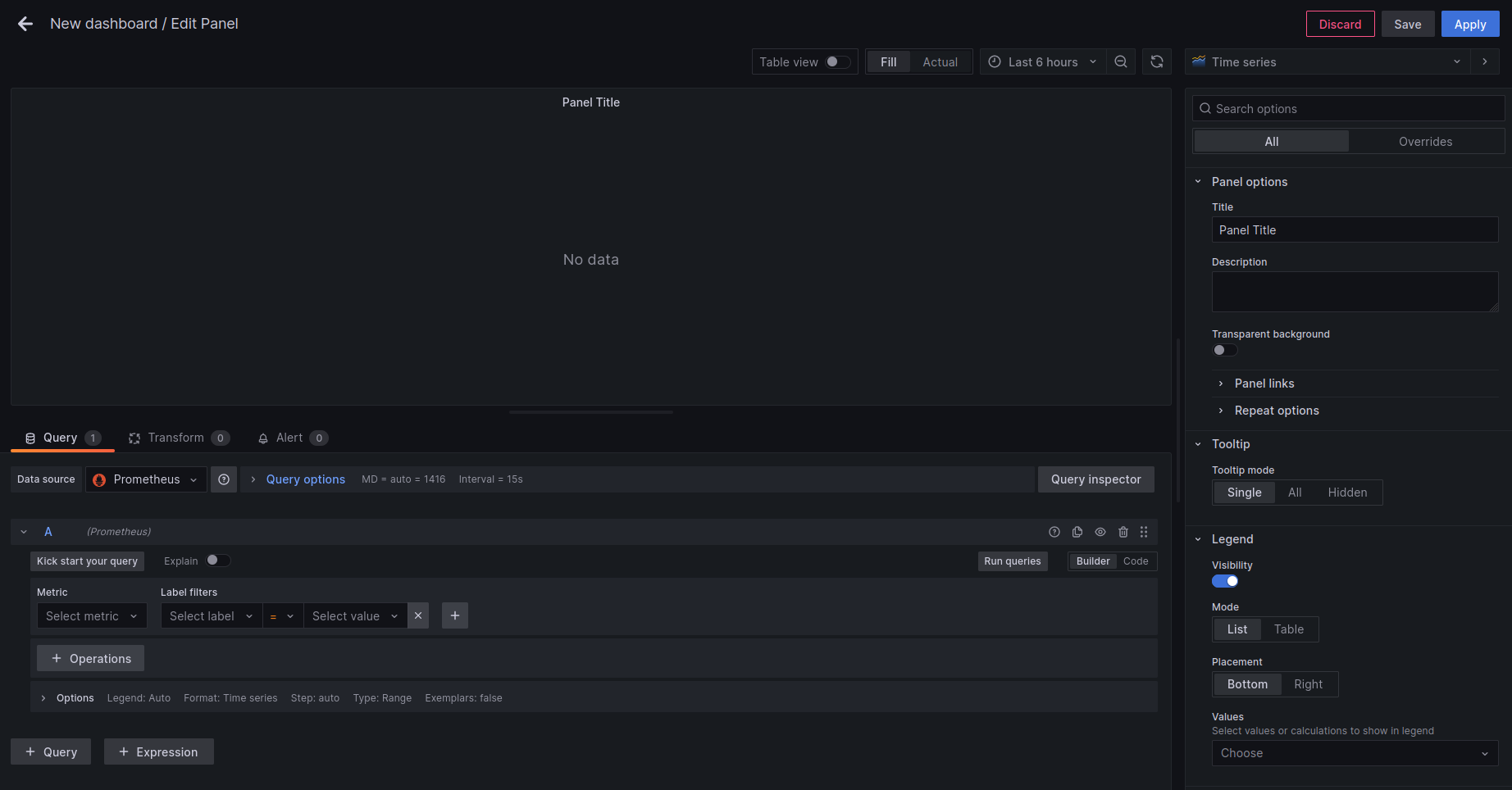
Step 9 : Select the following in the fields
Datasource : Prometheus
Metric : container_cpu_usage_seconds_total
label : name
add your container and run the query (here i have used grafana). Select virtualization as Gauge and you will get following output
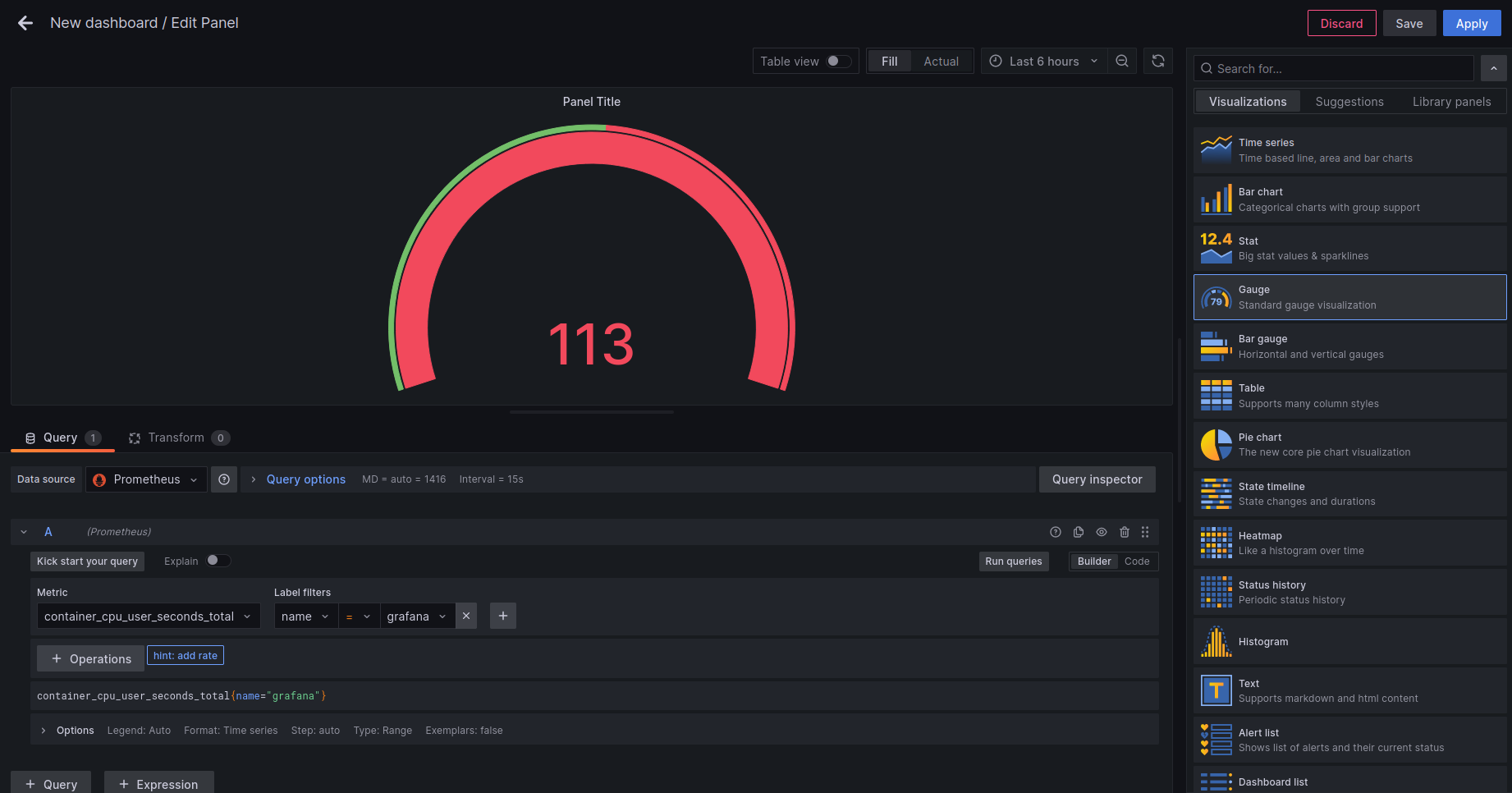
Save the Dashboard in the upper Right corner and Apply.
Step 10 :
You can add Dashboards also which is predefined by the Grafana for that Go to
Dashboards —> Import —> put Id of the Dashboard —> change ID —> Select Datasource —> import
I have taken Dashboard id as 1860 You can find more Dashboards here : https://grafana.com/grafana/dashboards/?search=node+exporter By selecting above Dashboard (1860) you will get an output as